If you’ve read our case study on InstantCheckmate, you’ll see that subscribing to online services may flood your inbox with bulkmail from a variety of email addresses and domains. This is part of how these shady businesses make money. They require you to provide an email address in order to use their service. They, themselves, may never spam you, but you could receive hundreds of messages from their “marketing partners.”
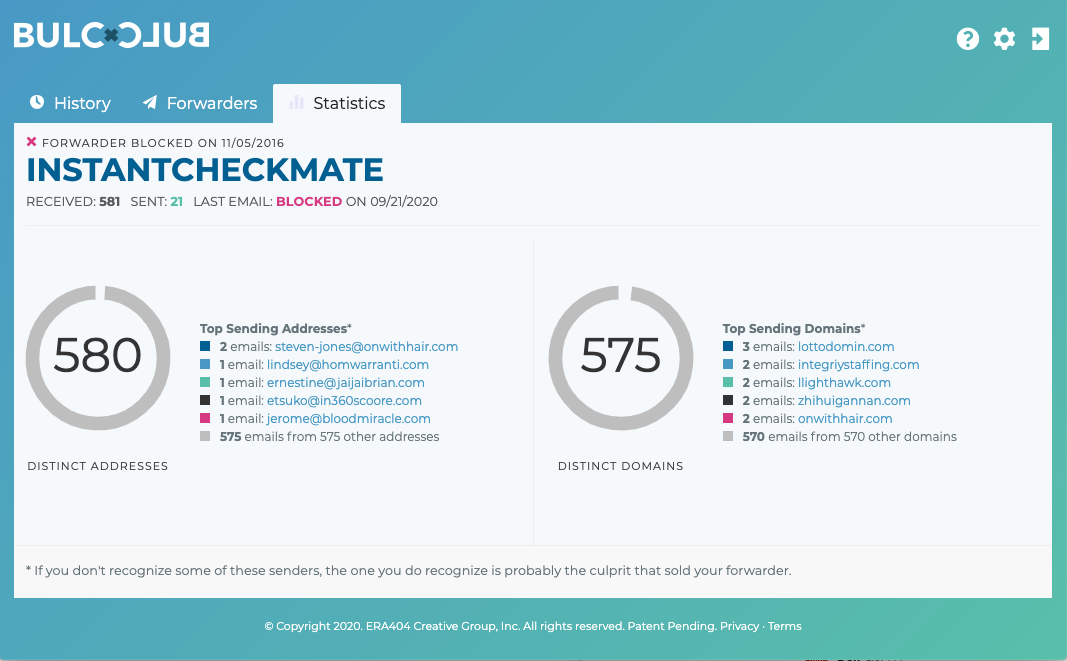
Figure 1: When providing a unique your email address to InstantCheckmate, you’ll receive hundreds of bulkmail messages from a variety of different email addresses and domains.
With traditional spam-fighting services, you would have to individually select each email address and mark the sender’s email address (or sender’s domain) as spam. Because each sender is different, you’ll have to do this over and over again and probably never block them all.
Bulc Club makes it easy to block all mail except messages from one specific email address.
And it’s all entirely free.
We’ll use LinkedIn as an example, however you can do this with any online service or social network that requires you to provide an email address for your account.
Block All Spam In Four Easy Steps
- When subscribing to these services, use a Bulc Club forwarder instead of your personal email address. Read this article for more information on how to do this.
- Log-in to your Member Console.
- Click the Forwarders tab and locate the forwarder you would like to block. Now, click the turnstile in the actions menu by that forwarder and change it from the default (which uses the Member Rating to determine if the mail should be forwarded or filtered out) to “Block All.”
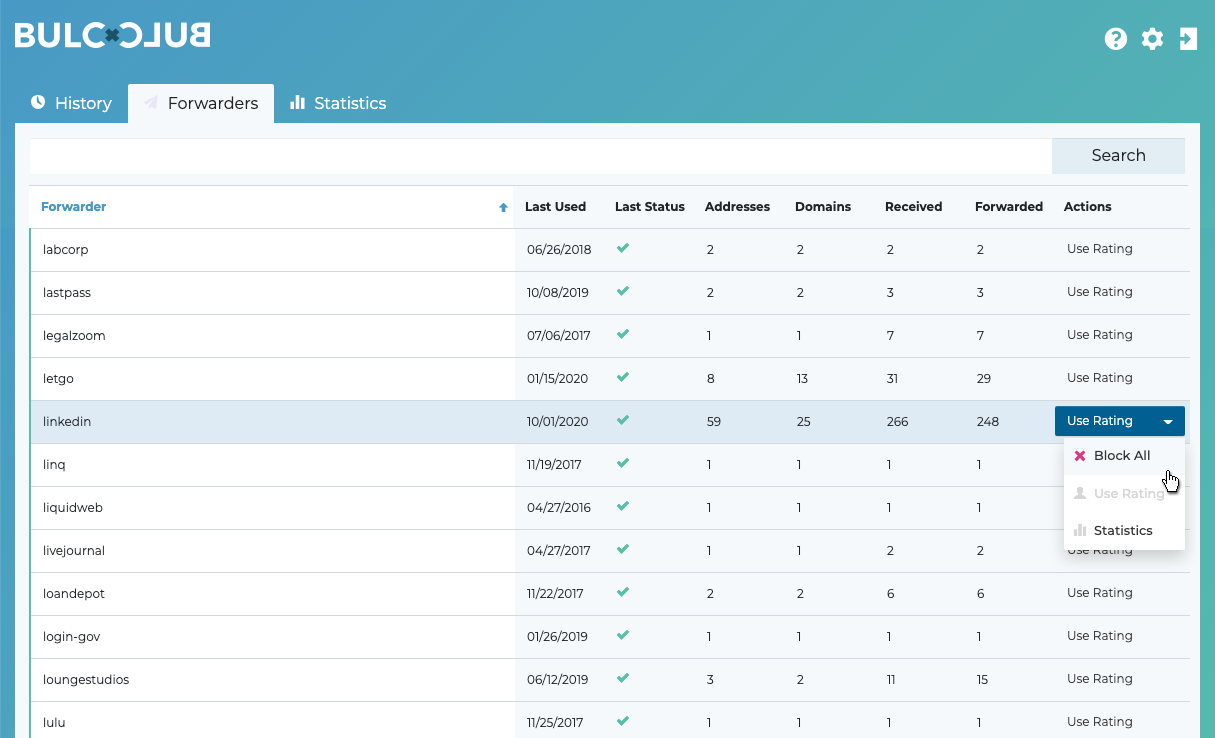
- Now click the History tab and locate a message with the email address you would like to allow. You’ll need to have received a message through this address in order to toggle/override the action for the forwarder. Click the turnstile in the actions menu next to that message and change it from the default action (which, again, uses the Member Rating to determine if the mail should be forwarded or filtered-out) and click “Allow Address.”
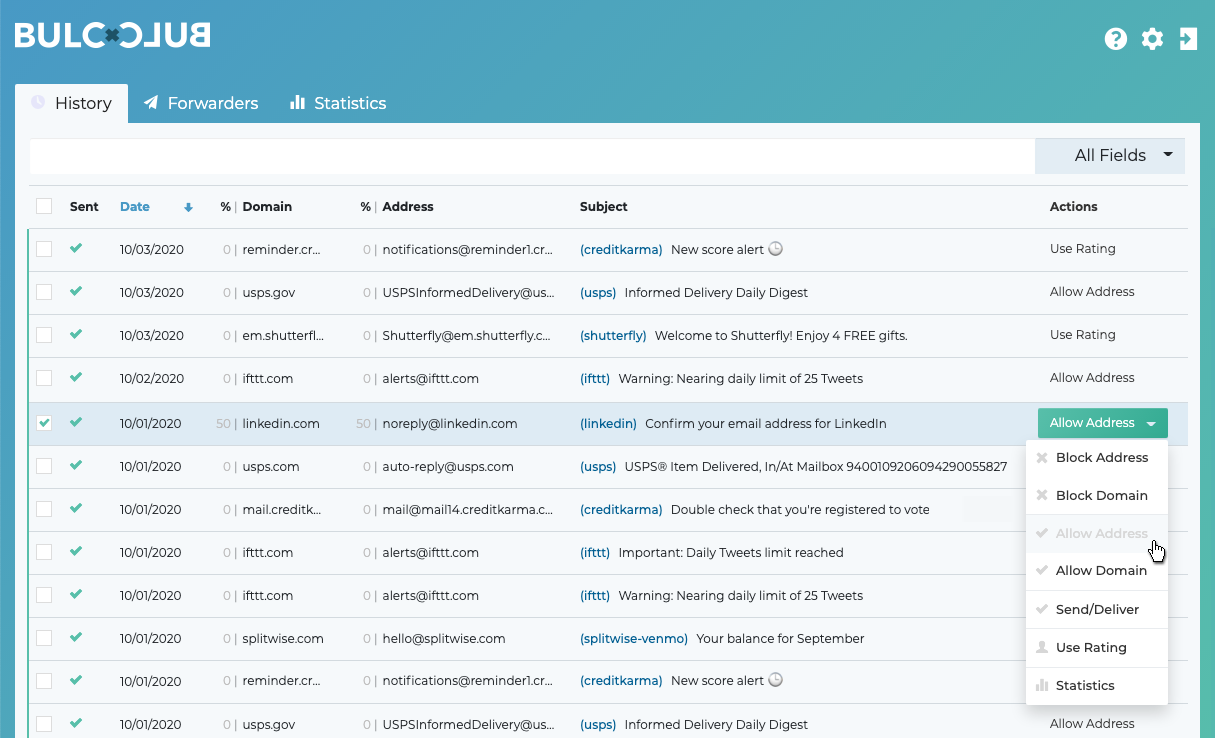
You’re done! Now the only messages you receive through this forwarder will be from one specific address (in this example, noreply@linkedin.com) and all other mail will be blocked!
Further Reading
- Allow mail from only one mailserver domain
- Change your default email address in LinkedIn to a Bulc Club Forwarder
- Read the InstantCheckmate Case Study